When you take a picture in RAW you can right away convert it straight to a JPG or other file right away…OR, you can do some additional editing.
Here is a picture that was RAW that I did a convert straight to a JPG.
If you open the original RAW file up in the Digital Photo Professional software that came with your Canon camera though you will be able to open the tools palette. Here are some of the options of things you can change with your picture in that palette.
Here is the screen if you like to edit from Adobe Photoshop Elements:
From those two screens if you have taken the picture in RAW, you have a few more options for editing. For this picture I cut back on the exposure, increased the black tones, and increased the black.
This just a quick edit for an example sake. I think it is wonderful to be able to play with the pictures and make them even better than when they were first taken. I also like that if I have made a mistake in my shot that I can correct it.
Here is an example of a picture that the sky was over exposed. Had it been taken in JPG, the picture would not have been able to be corrected.
Because I had taken it in RAW, I was able to drop down the exposure and correct the sky so you could still see the clouds well.
I still have a lot to learn through all this, but I am slowly figuring things out.
I love using the actions too in my Photoshop Elements program, but even just simple editing in the RAW form has been really helpful!





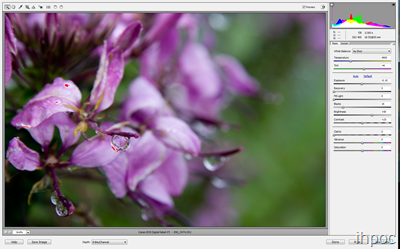



No comments:
Post a Comment